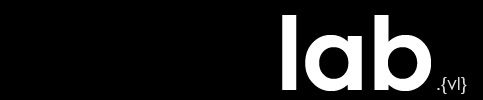LA 2101 : 3ds Max Fundamentals 3
Transforming and Modifying Objects
Concepts & Skills:
You should be able to:
- change the basic parameters (e.g. height, diameter) of an object
- add segments to an object
- apply basic transforms (i.e. move, rotate, scale) to an object
- transform an object using the gizmo
- restrict a transform to 1 or 2 axes
- transform an object using keyboard entry
- copy an object
- instance an object
- reference an object
- apply modifiers to an object
- understand the modifier stack
- understand the importance of the order modifiers are applied
Resources:
- Textbook: Part 1, Chapter 2: Working with Objects
- Textbook: Part 2, Chapter 5: The Critical Modeling Modifiers
- Autodesk 3ds Max Essential Skills: Create Objects, Editing Objects
- Tutorialabout the modifier stack
- Tutorial about modifiers and animating them
- Tutorialabout cloning objects
Additional Information:
Editing object parameters:
- If you want to change an objects parameters make sure it is selected by pressing ‘Q’ and clicking on the object.
- Click on the modify panel and change the parameters in the ‘Parameters’ rollout to the desired value, by either clicking and dragging an the arrows or via keyboard entry.
- Here you can also add additional segments to your object.
Transforming objects:
- Select the object by using:
-‘W’ for moving
-‘E’ for rotating
-‘R’ for scaling - Now a helpful tool will appear, called ‘Gizmo’.
- When hovering over the ‘Gizmo’ the different axes, planes or the entire Gizmo will be highlighted indicating on which axis the transformation will appear.
- Between the axes are planes which you want to use if you want to transform the object on two axes.
- When the entire Gizmo is highlighted the transformation will occur on all axes.
If you want to transform an object accurately the Keyboard entry would be the right choice.
- Select the object and the transformation mode (Move, Rotate, Scale)
- Find the keyboard entry option at the bottom of you screen just under the time slider.
- Type in the value for the transformation you want to achieve on each axis (x,y,z).
Another way is to push the ‘F12’ button or to right-click on the desired transform tool.