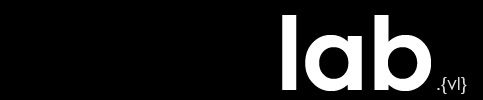LA 2101 : 3ds Max Fundamentals 4
Lighting and Materials
Concepts & Skills:
You should be able to:
toggle the material editor between compact and slate modes
create a new material (e.g. arch & design rubber)
name a material
copy a material
assign a material to an object
reset a material
create a new ‘standard’ material
change the color of the material (in the diffuse channel)
map an image to the diffuse channel
map an image to the opacity channel
create a daylight system
create photometric free lights
create photometric target lights
Resources:
Additional Information:
To map an image to a channel of a material with the compact material editor:
Press ‘m’ to open the material editor.
If necessary, go to the modes menu and select ‘compact material editor’.
Select an un-used material.
Click the ‘get materials’ icon (a sphere and arrow).
Double-click on ‘standard’ under the standard material category.
Exit the material/map browser.
In the material editor, click the square icon next to the ‘diffuse’ channel.
Open the ‘maps’ rollout and double-click on ‘bitmap’.
Select your desired image.