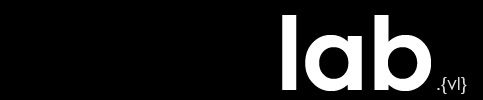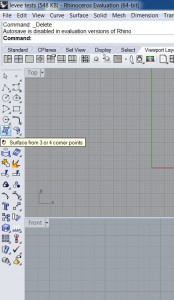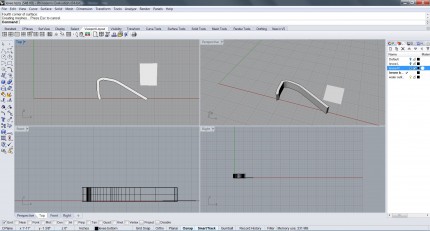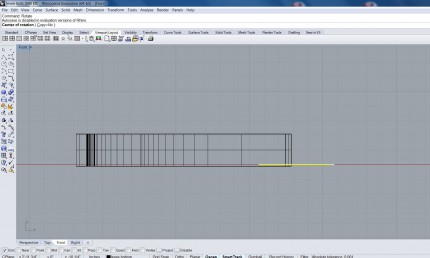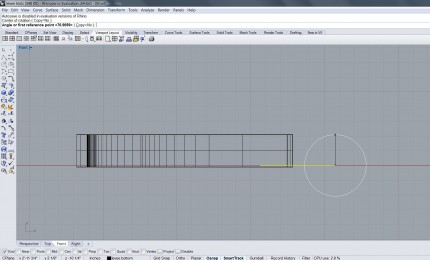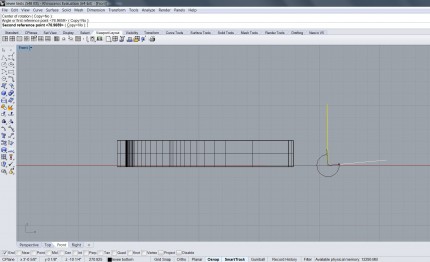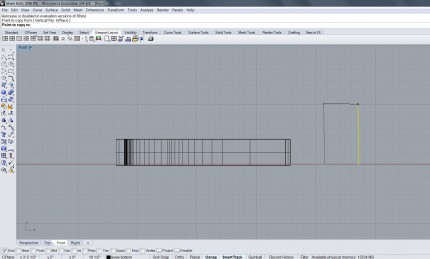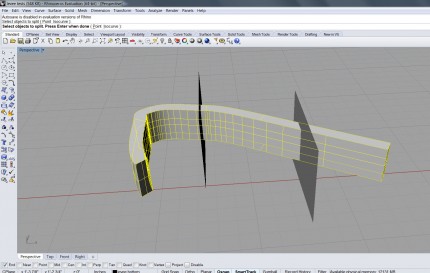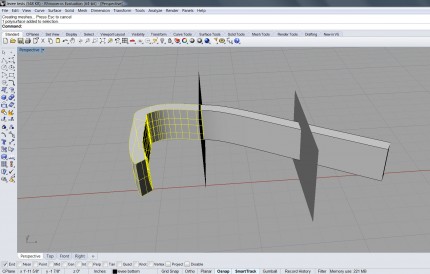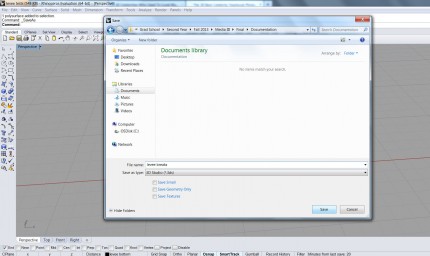Create Exploding Levee with Rhino and 3ds Max
This project used a modeled terrain of New Orleans (made with a DEM file and manipulated in Rhino), with an exaggerated height levee system, to explore a permanent evacuation scenario for the city if/when the levees fail again. One portion of this exploration was levee system failure due to storm events. To show the levee system breaking down, I chose to use the bomb/explosion effect in 3ds Max that show the levee breaking apart into pieces. The break in the levee would allow a modeled water plane to flow beyond the river and inundate the city. The process begins by splitting the levee into 3 pieces in Rhino, then further manipulating the split levee in 3ds Max to add the bomb effect.
To begin open the modeled terrain in Rhino.
Turn off all layers except the levee to break.
The explosion is going to be applied to the middle of the levee, so we need to split the levee into 3 pieces. The cuts in the levee will be made with a surface. Click the “Surface from 3 or 4 corner points” box.
In top view draw a rectangular surface using 4 points.
Using front view, select the surface that was just created, and type rotate in the command bar.
Select the end of the plane as center of rotation, and designate a rotation circumference.
Rotate the surface so that it is perpendicular to the ground plane. This surface will be used to make one slice or cut through the levee.
To create the second cutting surface, type copy into the command bar and drag and drop a second surface. These are the 2 cutting tools that will divide the levee into 3 pieces.
Arrange the surfaces at the desired levee divisions. In this tutorial the middle piece of the levee will no longer be seen after the explosion.
To create the levee cuts, type split in the command bar. Select the levee (object to be split), hit enter, then select one surface (cutting object), and hit enter.
The first cut of the levee will be made. The left side of the levee has been separated from the right, seen by the highlighted area when selected. Repeat this process with the second surface to create 3 levee cuts.
Save the split levee as 3D Studio (.3ds) file to open in 3ds Max.
Open levee in 3ds Max. On the right side of the program select Create -> Space Warps -> select Geometric/Deformable in the drop down menu.
Click bomb, and set parameters. Under the General heading change Gravity to 0.0 (if you want the explosion fragments to fly in all directions, instead of down), and adjust Chaos to 3.0 (or desired level). The Detonation number keyframes when the explosion will happen. After the parameters have been set, click near the levee to place the bomb (triangle).
To apply the explosion force to the middle piece of the levee, click the Bind to Space Warp button, and drag the dotted line from the bomb to the middle piece of the levee.
Finally, drag the slider along the frame numbers to see the explosion.
While not the most accurate depiction of a levee break, this was a fun technique and learning opportunity to visualize the destruction of a levee.