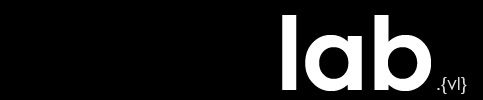Exporting Contours from ArcGIS to CAD
(This page assumes that the user is familiar with the ArcGIS interface, layer attributes, tables, and toolboxes. It also assumes that the table associated with the contour layer contains an entry for each contour line.)
In order to export contours from ArcGIS to AutoCAD with elevation data, you need to make sure there is a field in the attribute table called “elevation”. If not you must create that field and populate it.
Create “elevation” field
Open attribute table of contour layer. If there is not a field named “elevation”: options > add field – name = “elevation”, type = integer (short or long).
Populate the field with data
If the contours do not have elevation data assigned to them already, then you will need to manually enter that information. Editor > Start editing > enter data into each record > Editor > Stop editing > accept changes.
If the contours already have elevation data assigned to them but in a different field (for instance many times contours from DEMS have a field named “contour” that contains elevation data), then you can copy that data into the new field. Editor > Start Editing. Rt Click on “elevation” field in attribute table > Field Calculator > ‘elevation’ = double click on the field name with the data you want to copy > OK. Editor > stop editing > accept changes.
Export the GIS layer to a CAD file
ArcToolbox > Conversion Tools > To CAD > Export to CAD