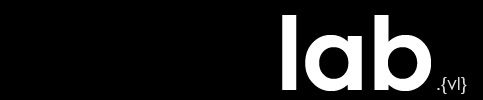Perceptual Cataracts
Cities all over the world face a similar challenge. They must somehow get their true landscape to live up to their idealized, billboard or travel advertisement image. More than living up to the hype cities have to acknowledge that these holes exists, and they are often times gaping.
To expose the idea of the portrayals cities promote and contrasting it to some of these dark corners the viewer then realizes they have been perceiving neighborhoods through cloudy lenses- cataracts.
The animation is framed using an airport scene (cut from a Digital Kitchen animation). Scenes of New York ( The Beat of New York & Harlem Elvis) and scenes of Baton Rouge (footage shot by author). The idea here utilizes airports to represent the global nature of the problem and the fact that this could be anywhere. The airport, from a technique or practical perspective, allows you to link together disparate shots and locations. Sometimes in film a similar framework can be set up looking through the window of a moving vessel or through shifts between and awake or dream state. Interestingly, airports are some of the places that house some of the most pristine images of a city or at least the part that the cataracts allow you to see thereby making it a great backdrop for this narrative. What if these airport screens showed you the blemishes of the city in addition? How would that change your views on the urban landscape?
In After Affects you can have clips play at the same time. So I used this capability as a means of inserting the new footage into the base animation. To stay organized edit the clip individually in the project panel before moving them down to the composition. Specific adjustments to the layer can be made in the composition panel.
- Double-click the file in the project panel
- In the new tab that opens adjust the time ruler to the place you want the clip to begin in the final composition and press the Set IN point to current time button.
- Slide the time ruler to the time that you want to be the new end and click set OUT
- Slide the project to your composition making sure the layer is on top of the base animation.
Note: if clip has sound that you don’t want to compete with the base animation or imported sound make sure that you adjust the audio of the specific layer to -48 or the lowest your computer will go, at 0 you still hear the sound in the final .mov file.
The file still retains the original time ruler so you can change the Set IN and OUT points numerous times if you are unhappy or wish to use different parts of a single file at different times during the animation. In the composition panel rename clips to help keep track of which portion of the original file is being used. For example I only wanted certain portions of the base airport clip so it appeared multiple times in my composition under a different name with the particular in and out points that I wanted. I also used this same technique to play sound from a certain clip at a time it didn’t actually happen in the original clip and I just made sure the layer was at the bottom so you could see it when it began to play.
The airport base clip had multiple TV and media screens that onlookers were watching. I overlaid my clips onto the screens and scaled and rotated them to fit into the screens of the base animation. My clips followed in scale when the base animation zoomed completely into a TV screen allowing the scene to fill the whole screen.