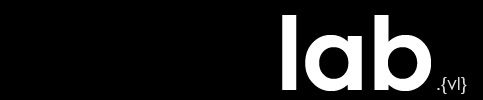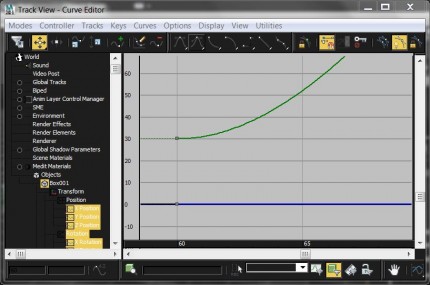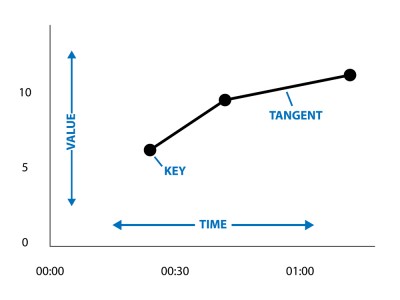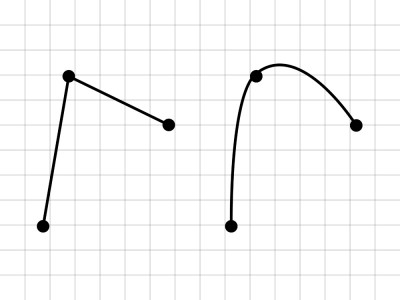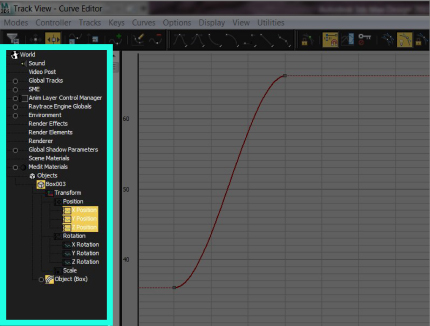3ds Max Curve Editor
Overview
The curve editor is a feature in 3ds Max which allows the user to visualize and modify an object’s parameters over time. Anything which can be animated (changed over time) can be controlled in the curve editor.
In the editor, objects’ parameters are mapped on a 2d graph. Time is represented on the x-axis (horizontal) while the parameter’s value is mapped on the y-axis (vertical).
So, for any of a parameter’s keyframes, a ‘key’ exists in the curve editor where the time and value intersect. The keys are connected by tangents which show the change in a parameter over time. In this sense, the information is presented like a line chart.
The keys can be moved in both directions, changing the time and/or value of the parameter, allowing the user to change the tangents and thus the values of a parameter at all frames between the keys. Keys can also be inserted or deleted from within the curve editor.
Additionally, the way in which the tangents are formed in relation to the keys can be changed, changing their shape and/or slope. In this way, the curve editor moves beyond a typical line chart, allowing curved lines which significantly alter the character of the animation.
Creating high-quality motion within an animation, especially motion which seems ‘realistic’, often depends on careful use of the curve editor.
Interface
The curve editor can be accessed with a button in the toolbar.
All of the objects with parameters that can be animated are listed in the left-hand panel. Objects can be selected in the list, or selected in the scene, in which case they will show up highlighted in the list. They may also be selected from the ‘select in scene’ list, which is accessed with the ‘h’ key.
Objects are grouped in categories that can be expanded. For a particular object, all of its parameters are listed beneath it. To display only a particular parameter, or group of parameters, select those parameters in the left-hand list.
Tools used to add and edit keys and tangents are contained in the toolbar at the top of the editor.