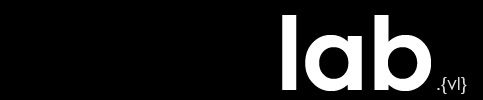Coordinate Systems and Projections
One of the basic principles of GIS is that data layers must align spatially for them to be accurately analyzed. When 2 (or more) layers do not align, we must convert them to a common spatial reference system. This page discusses the concepts of coordinate systems and projections, and at the end, gives instructions on how to project and re-project.
Most GIS work is usually visualized on a plane with the map features representing spatial features on the Earth’s surface. Locations of map features are based on a plane coordinate system expressed in x- and y- coordinates, whereas locations of spatial features on the Earth’s surface are based on a geographic coordinate system expressed in longitude and latitude values.
A map projection bridges the two types of coordinate systems. Projection transforms the Earth’s surface to a plane.
The data sets we collect will inevitably be measured from different systems so they must be processed by projecting and reprojecting before they can be used together. Projection converts data sets from geographic coordinates to projected coordinates and reprojection converts from one type of projected coordinates to another.
*note – ArcGIS (and other software packages) has the ability to “project on the fly”. This means that the program has the ability to recognize when 2 layers have different projections and makes adjustments so that they align visually. While this is fine for purely creating visual maps without using the analysis capabilities of the GIS, you should be aware that this does not mean the spatial relationships are true. In order to ensure analysis tools such as slope, aspect, watershed, etc correctly calculate, the layers must be projected to the same coordinate system. (Also of note, the first data layer added to an ArcMap document defines the coordinate system of the data frame unless you manually change the properties.)
Geographic Coordinate Systems
Geographic coordinate systems use latitude and longitude coordinates on the surface of a sphere. The Prime Meridian and Equator serve as the baselines of the geographic coordinate system. The notation of geographic coordinates is therefore like plane coordinates with longitude = to x and latitude = to y values. These coordinates can be either positive or negative. Longitude values that are positive are in the eastern hemisphere, negative in the western. Latitude values that are positive are north of the equator; negative to the south. Note that angular measurements may be expressed in degrees-minutes-seconds, or radians.
To map spatial features on the Earth’s surface a model that approximates the surface must be chosen. The simplest model is a sphere, but the Earth is not a perfect sphere because it is wider along the equator than between the poles. A better approximation is a spheroid or ellipsoid. A datum is used to create a reference or base for measuring geographic coordinates. A datum consists of an origin and the parameters of the spheroid selected. Many countries have developed their own datums therefore there are multiple coordinate systems available. In the US, there are Clarke 1866, NAD27 (North American Datum), NAD83, GRS80 (Geodetic Reference System). Most of the info you will find is in NAD27 or NAD83 or WGS84 (World Geodetic System), but be aware that there are many you can stumble upon.
Projected Coordinate Systems
Projected coordinate systems (or map projections) use a mathematical conversion to transform latitude and longitude coordinates to a flat surface. In other words, a projected coordinate system is based on a geographic coordinate system. Unlike a geographic coordinate system, a projected coordinate system has constant lengths, angles and areas across the 2 dimensions.
Some of the most commonly used map projections are: Transverse Mercator, Lambert Conformal Conic, Albers Equal-Area Conic and Equidistant Conic.
The most common Projected Coordinate Systems are The Universal Transverse Mercator (UTM) Grid System, The Universal Polar Stereographic (UPS) Grid System, and the State Plane Coordinate System (SPC).
Projected coordinate system and map projection are often used interchangeably however projected coordinate systems are usually designed for detailed calculations. There is plenty of fascinating material available if you would like to read more about this…
The most important thing to remember is that the coordinates for a location can change depending upon the datum and spheroid on which those coordinates were based. In working with data, you need to know what the projection is and have the correct coordinate system information associated with it in order for your layers to match up.
Map Projections and Coordinate Systems Concepts
More on Projections…
GCS vs Projected or Why Layers Need a PROJECTED coordinate system
Much of the initial data we collect from government agencies and other public GIS data sources will only have a geographic coordinate system. Sometimes the metadata files will be included with the data. Other times, you will need to search for the information telling you how the data is projected. The files might have the projection file already associated with them, or you may have to create that file using the information provided.
A Geographic Coordinate System uses latitude and longitude to reference places on earth, measured in angles and not measures of distance. In order to portray the information on a map and analyze the data accurately, our data must have a common map projection. This means that a GCS is not sufficient to translate data – the data must have a Projected Coordinate System, or in other words, be transformed from globe to plane.
The z-factor
The z-factor is a conversion factor used to adjust vertical and horizontal measurements into the same unit of measure, specifically, the number of vertical units (z-units) in each horizontal unit. For example, if a surface’s horizontal units are meters and its elevation (z) is measured in feet, the z-factor is 0.3048 (number of meters in a foot). This makes knowing your source and keeping metadata on all of your files important.
“When we download DEMs in raster format, the spatial reference is usually a geographic coordinate system (GCS). Using these DEMs to create a hillshade with the default values often produces an over-done looking image. This happens because linear units are not and cannot be defined for a GCS. Because the hillshade (or slope) needs linear units to perform the function, it assumes that the linear unit (x,y) is the same as the height unit (z). The problem occurs when the linear units for the GCS are different from the z units for the DEM, like decimal degrees (which will vary across the extent of the data set depending on latitude), with a z unit in meters or feet. There are 2 ways to avoid this problem: 1) project the DEM using the Project Raster tool so that the linear units are defined (the linear unit is an inherent property of projected coordinate systems), or 2) use the optional z-factor parameter in the hillshade tool (which multiplies the decimal degree value by the conversion factor to produce a measurement in feet or meters). In terms of best practices, we recommend projecting the DEM before producing the hillshade or doing any analysis. If it is necessary to retain the DEM in GCS, knowing the appropriate values for the optional z-factor is essential. The exact values will vary depending on the latitude of you dataset.” – ESRI Mapping Center
Coordinate systems and projections can be confusing, especially when just reading about them. You will want to open up ArcMap/ArcCatalog and explore your data and the tools discussed below. Before manipulating any data, you may want to create working copies to be sure you keep the original files intact.
Overview of Map Projections (ESRI ArcGIS 9.3)
Where are the tools to define projections and reproject data?
The tools to define and project data can be found in ArcCatalog and ArcToolbox. In ArcCatalog, when you click on a layer, in the main window under the metadata tab/spatial, you can view the current coordinate systems (or unknown will show if there is none). With the layer highlighted, you can go to File > Properties / XY Coordinate System or Z Coordinate System tabs to select a pre-defined coordinate system, import a coordinate system from another layer, create a custom coordinate system, or modify the current system. This will manipulate the current file.
Another method is to use ArcToolbox > Data Management Tools > Projections and Transformations.
Under Projection and Transformations, Define Projection is used when there is no coordinate system associated with the data and you need to create the projection file. Depending on whether your data is vector or raster will determine which reprojection tool you use. If you have feature data (vector) then use Feature > Project. If you have a raster data set then use Raster > Project Raster.
Why don’t my layers line up? From the GSD…
How do I choose which map projection to use?
Consider the database’s (map’s, project’s) primary use. Databases created for government use will often be determined by the organization. Equal-area projections are good for thematic or distribution maps. Conformal projections are good for presentation, although you can use equal-area or compromise as well. Navigational are usually Mercator, true-distant or equidistant.
The extent to be mapped will also help you choose. Is it the world, a continent, a state? Location also plays a factor – is it polar, midlatitude or equatorial?
Most likely, as site designers concentrating on relatively small land areas, the particulars of map projection will matter less and when designing under the size of a state, you will probably look to Universal Transverse Mercator Zones or State Plane Zones.
An ArcMap dataframe displays data using the first layer that is added. However this may not be the best choice given the location and purpose of the map. If you explore your data, you will probably get a sense of what projection will work best. You will most likely want to choose whichever system is most commonly used among your data.
Educated Guesses about a Layer’s CRS
The critical aspects of a CRS that need to be correctly identified are:
– The Projection Method, or unprojected Geographic (lat/Lon) Coordinate System and earth model
– The Coordinate Units
The CRS used in a particular dataset is chosen by the creators of the data based on the location, the extent, the purpose and the political context of the data collection activity. It is always better to find the official metadata for a dataset to ascertain the particulars of its CRS, but in this primitive state of data sharing in which we find ourselves today, this metadata is often lacking and we have to guess. The following logic can be helpful for guessing the coordinate system of a map:
Images and CAD files may have a completely arbitrary coordinate system. A non-georeferenced image will have its origin at the upper left hand corner, and its units will be one-per-pixel. CAD datsets often have their origin at the bottom left corner of the page and may have units of page inches. In this case, you should go find documentation on georeferencing images and CAD data.
Geographic datasets that cover a very broad area (larger than a state) are likely to use unprojected latitude and longitude (GCS) for their coordinates. In this case, the units are almost always Decimal Degrees.
If a dataset is worldwide and created after 1990 or so, the earth model is likely to be the World Geodetic Spheroid of 1984.
If a dataset is national or continental in scope, the earth model is likely to be a local datum, such as the North American Datum of 1983 (NAD83) or rarely, NAD27. Other countries have their own national earth models.
Datasets that are collected by state GIS agencies or local governments within a state typically use that state’s state plane coordinate system. State Plane systems have units of either Feet or Meters.
Datasets collected as part of a national or international map series of a large scale (detailed) are likely to use the appropriate case defined in the Universal Transverse Mercator system. UTM coordinates are almost always meters.
Unknown Coordinate Systems
If you get data that does not have a defined coordinate system – this is common especially with data pre-2002 or originated from pre-ArcGIS 8.2 – you can do a few things to try to identify it. First look to see if there was a metadata file that came with the data. Second look through the source documentation. If you still don’t know what the coordinate system is, ArcGIS comes with “comparison data” that you can use to try to identify.
Add the unknown layer to an empty map > add comparison layer (default is C: Program Files\ArcGIS\Reference System – ex: for data within the US = usstpln83.shp) > View > Data Frame Properties > Coordinate System Tab > Select > Predefined > Projected Coordinate Systems > State Plane
One by one, expand the folders and click on a State Plane projection file and click Apply >Assign State Plane Zones until usstpl83.shp snaps into place and the data with unknown coordinate system appears in the correct place, within the proper state.
If the data does not line up after testing State Plane options, use UTM files.
If you still are not able to identify the coordinate system, the data is most likely in a custom coordinate system. You will need to investigate the source further.